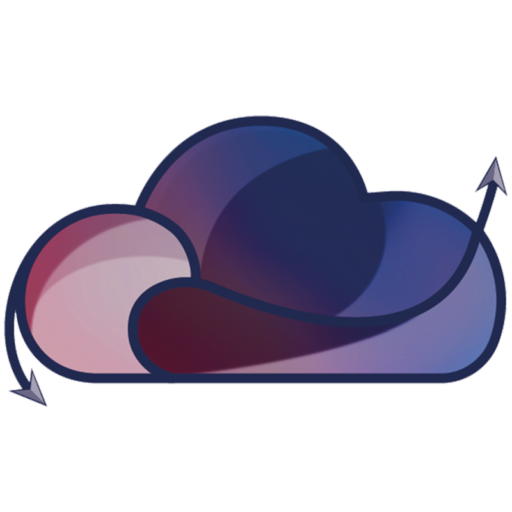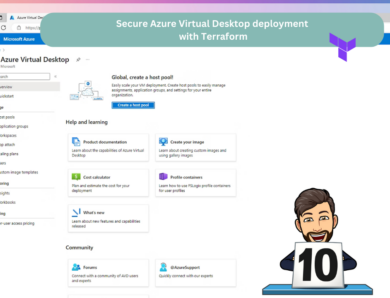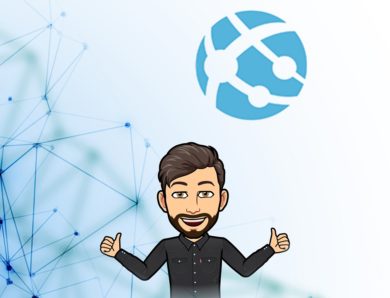Azure Virtual Desktop – How to migrate your VM from one Host Pool to another
In this article we will see, how to migrate your VM from one Host Pool to another !
I found the solution and I thought why not share it with you ?
We have a VM that is in my Azure Virtual Desktop AVDWUS
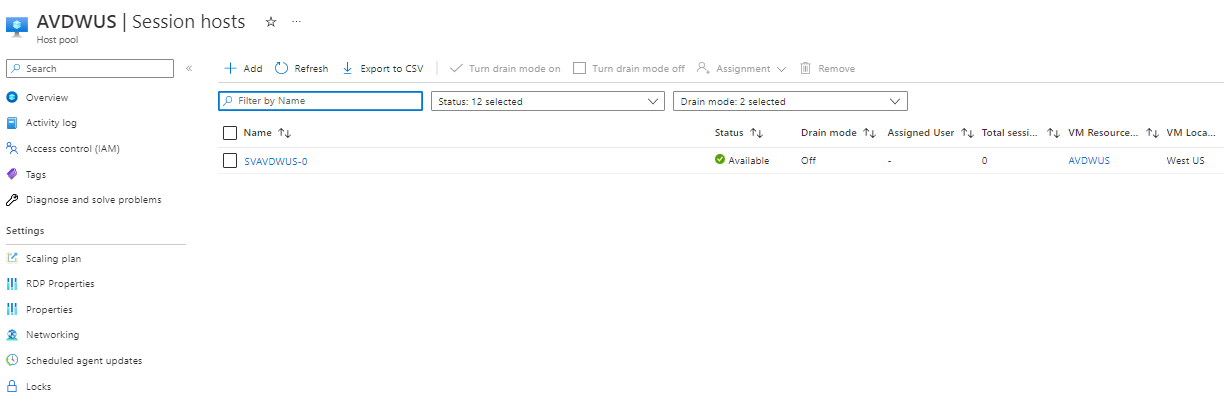
We will move it here:
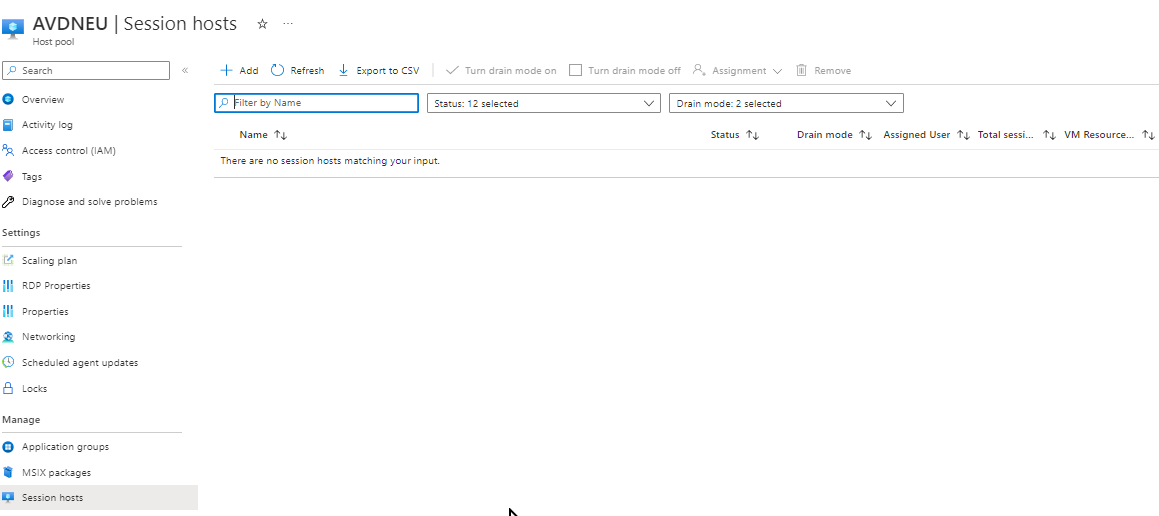
We will connect to the VM in question SVAVDWUS-0:
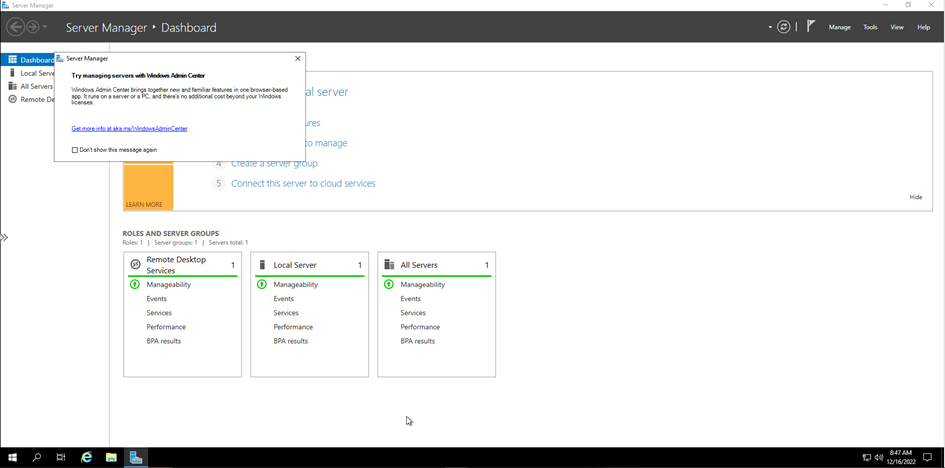
Go to the services and stop these services:
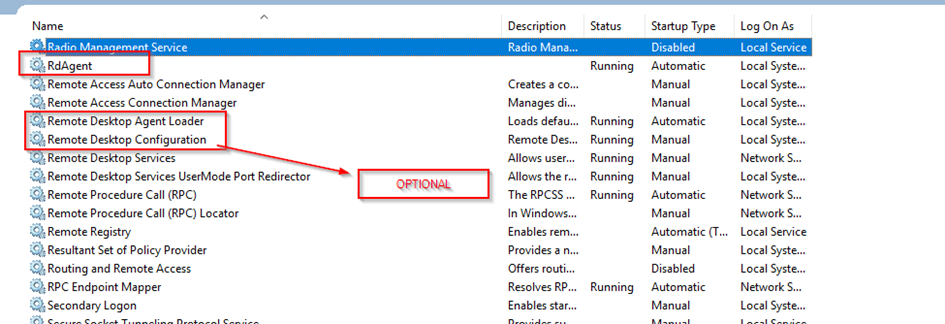
And uninstall this (it is possible that there are several times these software in this case delete them all) :
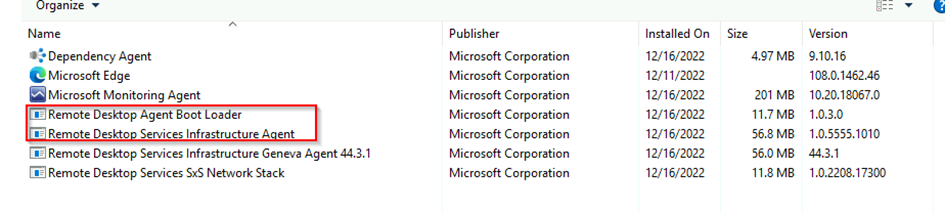
And finally delete the vm from AVD Host Pool:

NOTE:
once you remove the virtual machine from the host, it will leave the domain
For the next connection a local admin account is required (if use domaine)
Remember to delete this folder as well (it is possible that this file is not present it is normal):

Restart the Virtual Machine.
When restarting, remember to stop these services:

And we download these applications:
Present here: Create Azure Virtual Desktop host pool – Azure | Microsoft Learn
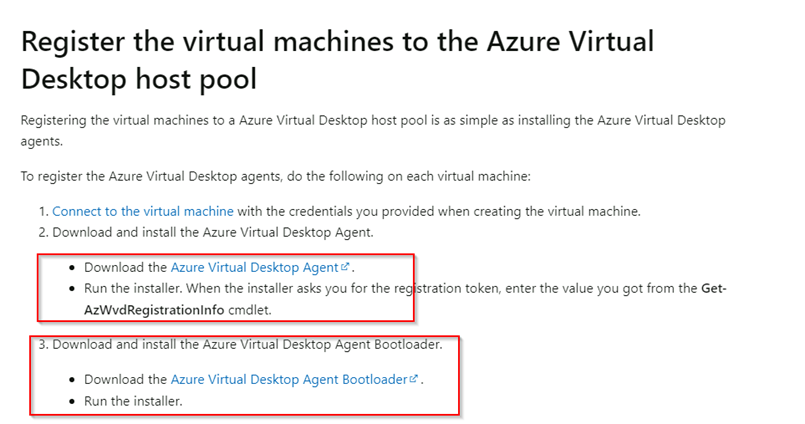
Launch first the Azure Virtual Desktop Agent:
Click on NEXT
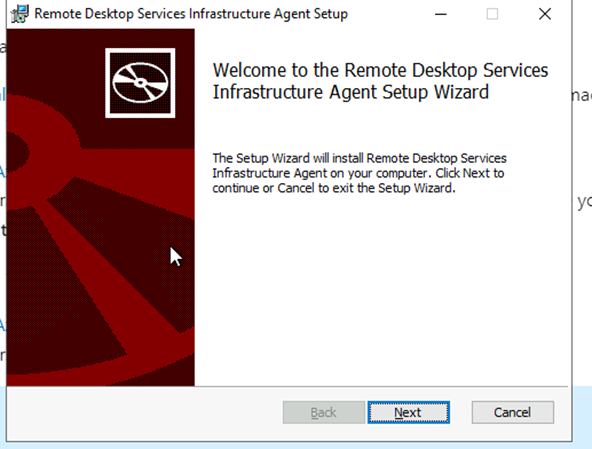
Click on NEXT:
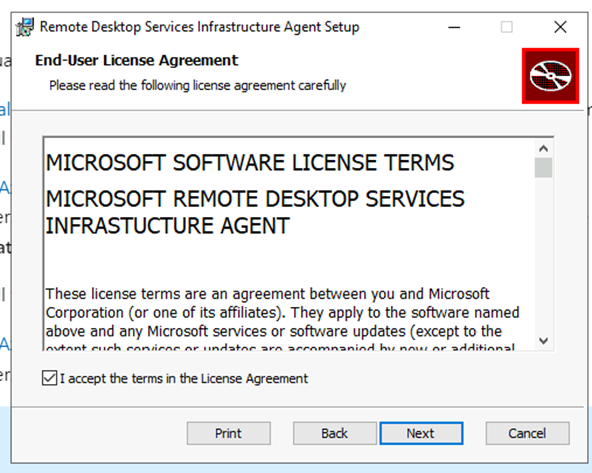
Need put the registration KEY:
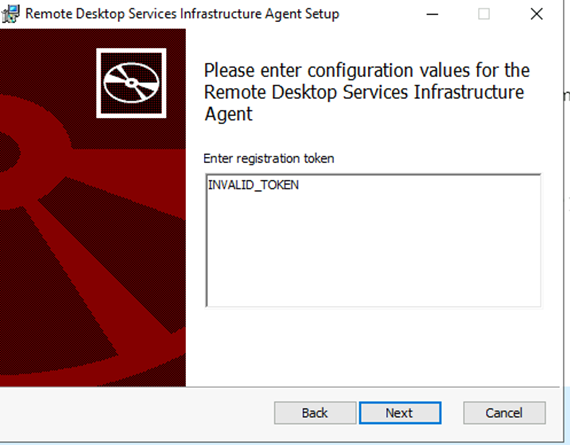
For link the virtual machine an other Host Pool, we need registration key,
Click on the Registration Key:
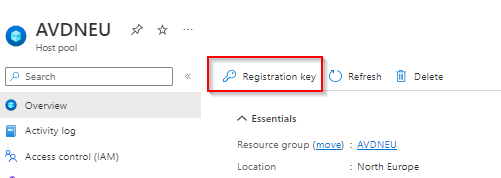
And copy:
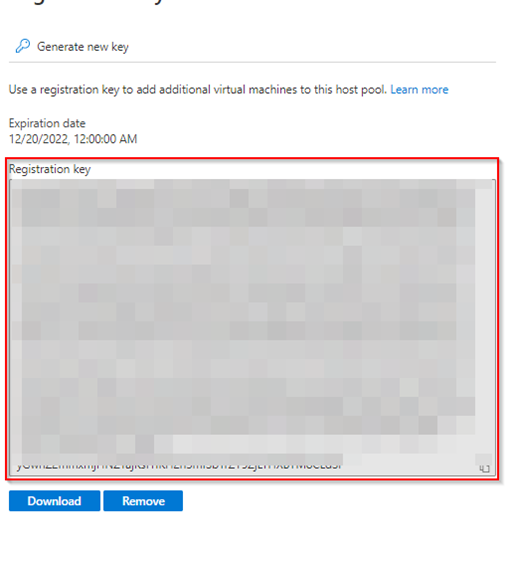
And Past
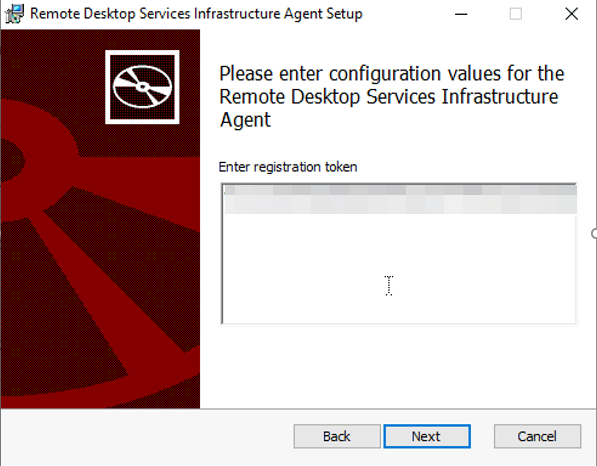
Launch Second the Azure Virtual Desktop Agent Loader:
Click on Next:
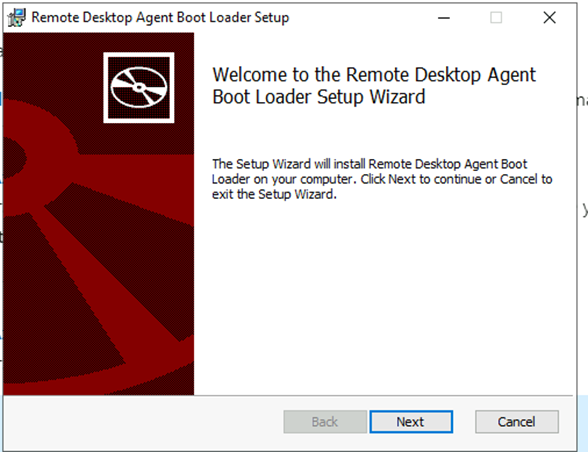
Click on Next:
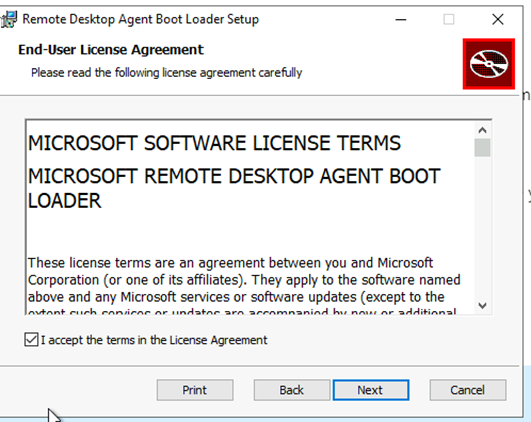
Click on Next:
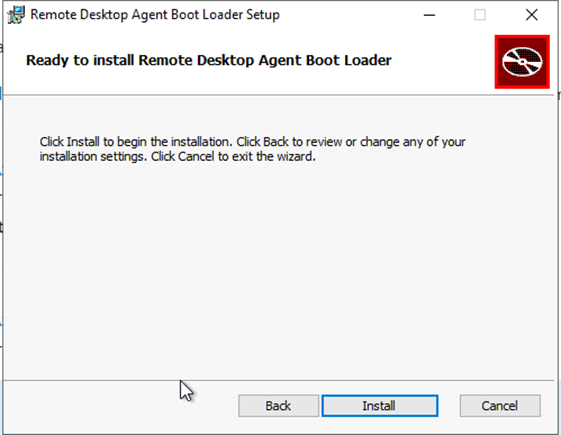
When the installation is finish you can see the vm is available in the good host pool:

Conclusion
Now you know how to migrate your VM from one Host Pool to another !