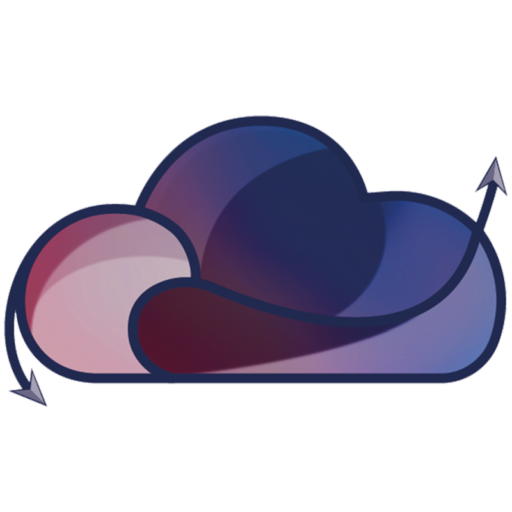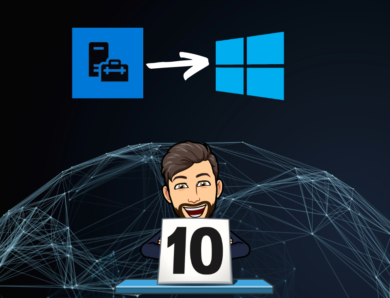How Create SandBox of Azure Arc with Azure Arc Jumpstart ?
Today, businesses are increasingly faced with the complexity of managing multi-cloud infrastructures.
Multicloud, or the simultaneous use of services and resources from multiple cloud providers, has become an inescapable reality to meet the evolving needs and specific requirements of each workload.
However, with the diversity of cloud providers and environments, the unified and consistent management of these resources is becoming a major challenge.
This is where Azure Arc comes in, a solution made available by Microsoft, offering a simplified approach to multi-cloud and local management.
What is Azure Arc?
Azure Arc simplifies governance and management by offering a multi-cloud and local management platform.
It enables you to :
- manage your entire environment through a single pane of glass
- manage virtual machines, Kubernetes clusters and databases as if they were running in Azure
- use Azure management services and features (for example, using Azure Arc, you can « audit » your local infrastructure with Azure Monitor, which will install an agent on your servers and the audit will be displayed as a graph in Azure; security and compliance services can also be used)
- use traditional ITOps, while introducing DevOps practices
Thanks to Azure Arc, you can now manage resources hosted outside Azure:
- Windows or Linux virtual/physical machine
- Kubernetes clusters
- Data services
- SQL Server
Are you familiar with Azure Arc Jumpstart?
Azure Arc Jumpstart is an open source collaborative site in partnership with Microsoft. They provide scenarios and scripts to enable end users to test the various services directly in Azure, which avoids having to « pollute » their infrastructure and enables them to be removed quickly.
Link : Azure Arc Jumpstart
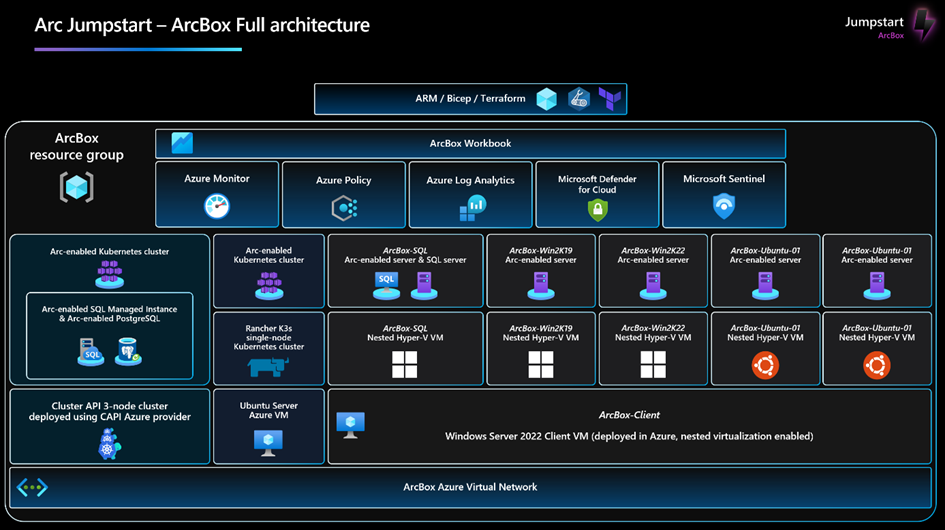
Let’s go to the Azure Arc Jumpstart site and choose JumpStart ArcBox :
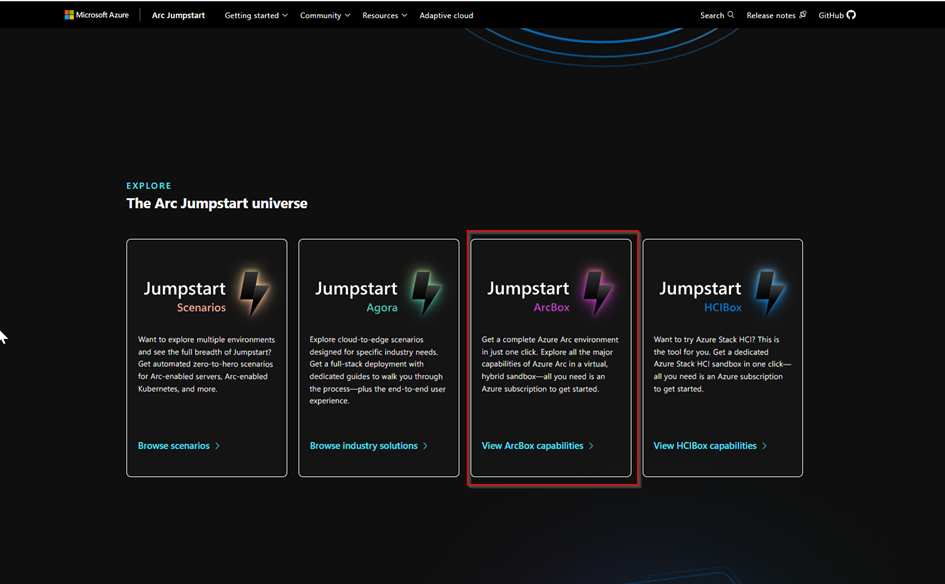
And we are going to select ArcBox Full :
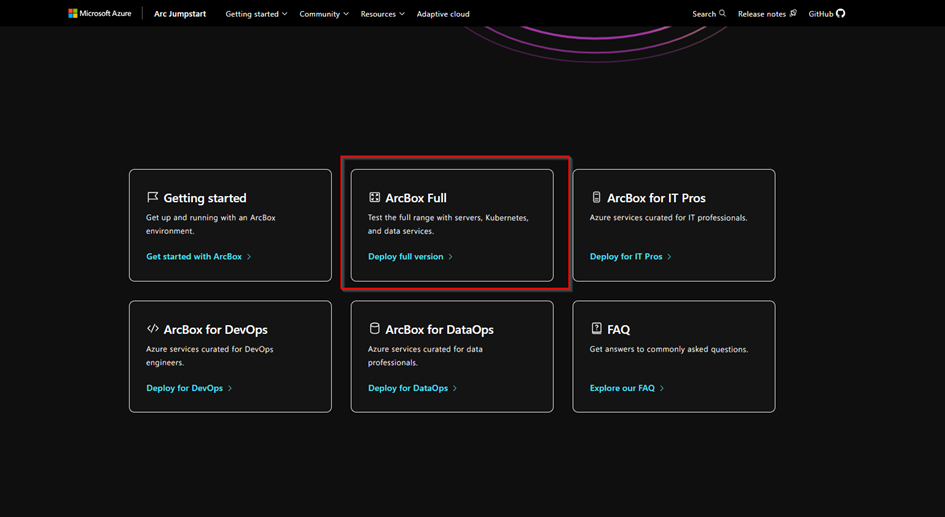
This brings us to a page explaining Architecture of Azure Arc Jumpstart :
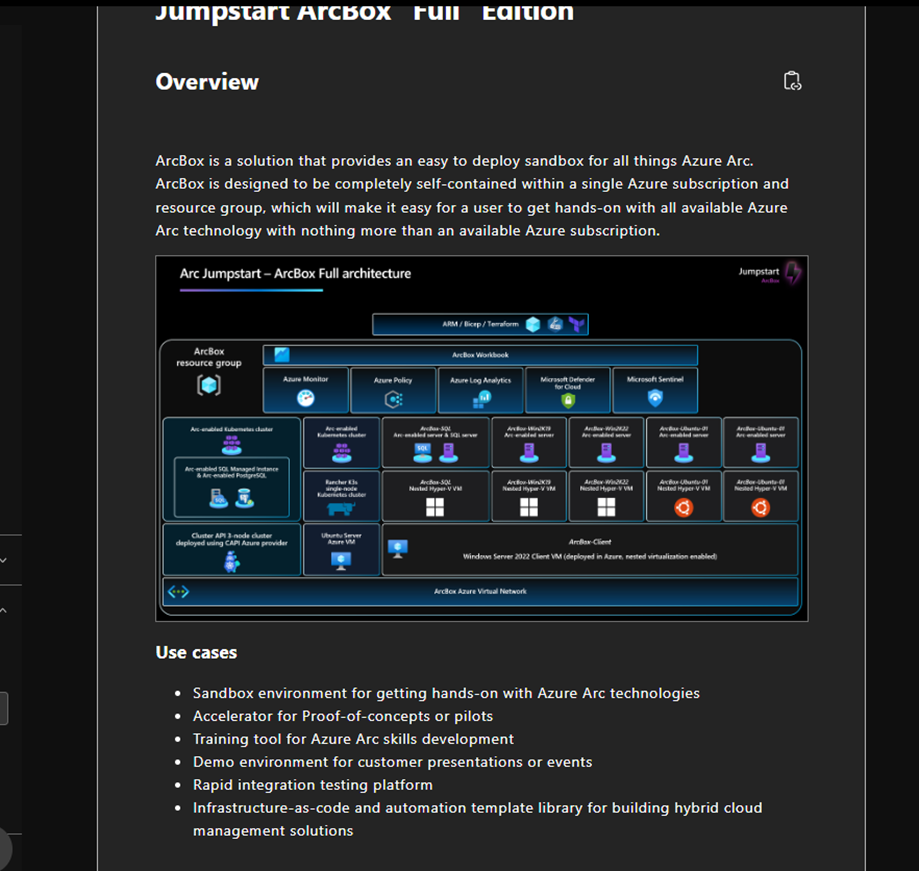
Please note that some prerequisites must be met before you can start, such as Azure CLI must be installed, and you must have sufficient quota for test VMs to be created:
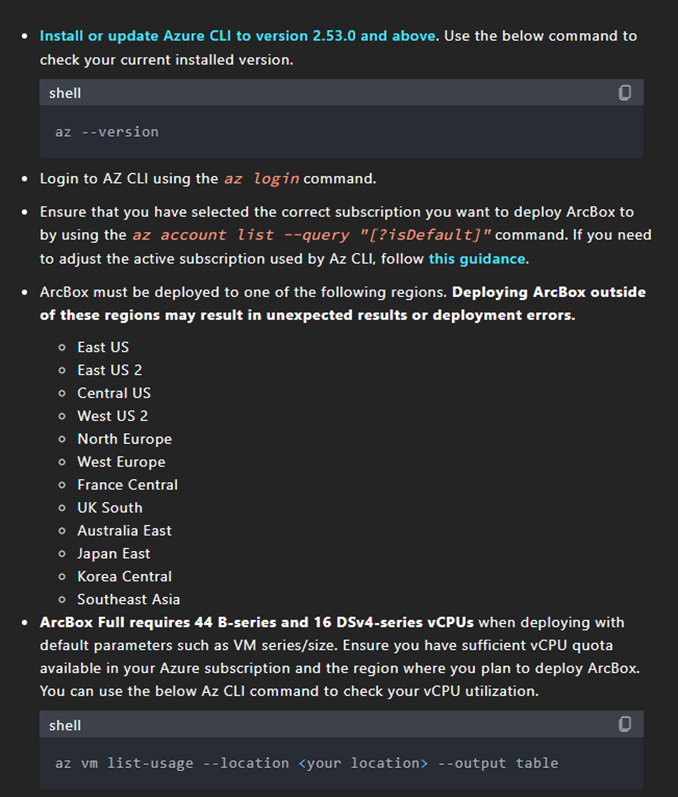
Also remember to register the various Azure Providers:

Once these steps have been verified and applied, we will create a main service:
az ad sp create-for-rbac -n « JumpstartArcBoxSPN » –role « Owner » –scopes /subscriptions/XXXX-XXX-XXX-XXX

Once this is OK, we’ll create an SSH key for the Linux machines:
ssh-keygen -t rsa -b 4096
Go to the SSH key backup directory :

And open the public key file :

Once these parameters have been retrieved, we can deploy it. Just go here to retrieve the Azure custom deployment: CustomDeployment
And click on Deploy to Azure :
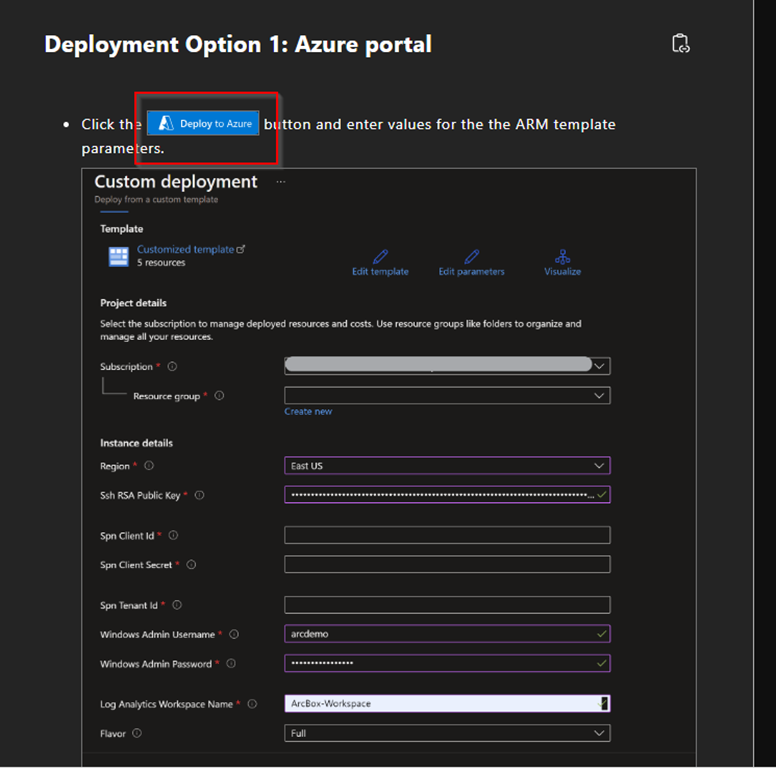
Fill in the associated fields:
- sshRSAPublicKey – SSH Public Key
- spnClientId – ID Service Principal
- spnClientSecret – Secret Service Principal
- spnTenantId – Tenant ID Azure AD
- windowsAdminUsername – Name of admin Windows
- windowsAdminPassword – Password Windows
- logAnalyticsWorkspaceName – Name of loganalytics
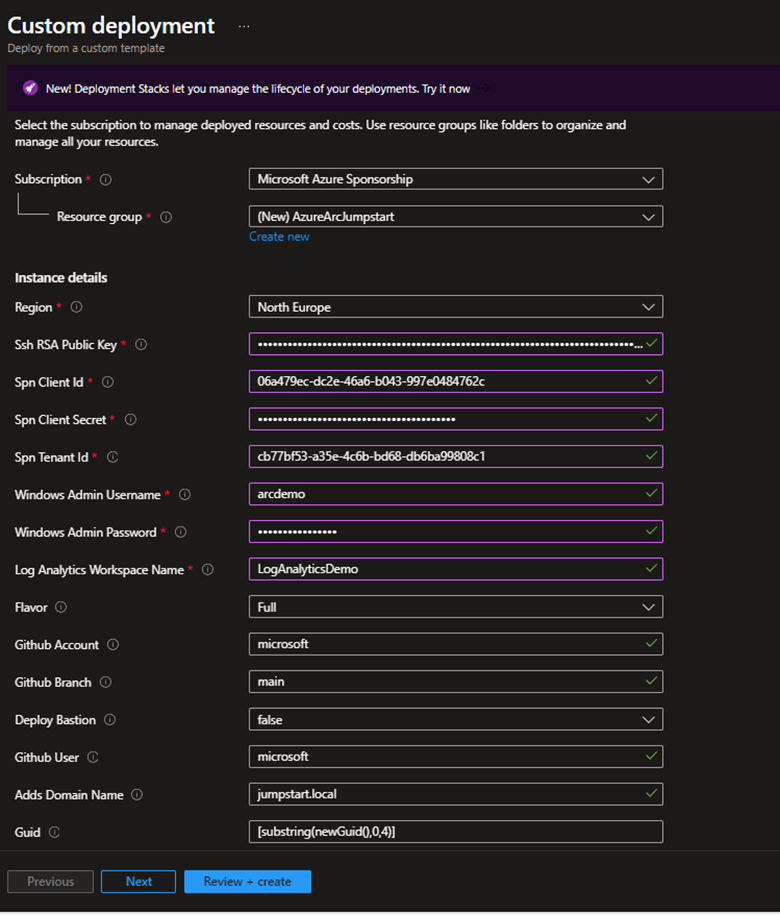
And we’re rolling out:
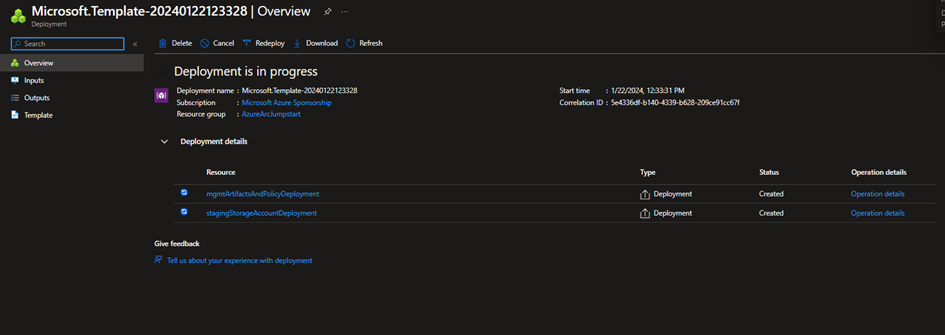
After several minutes the deployment is complete, and the VMs have been created, we go to ArcBox-Client and launch it:

When you launch the powershell pages, do not delete them and let the configuration take place:
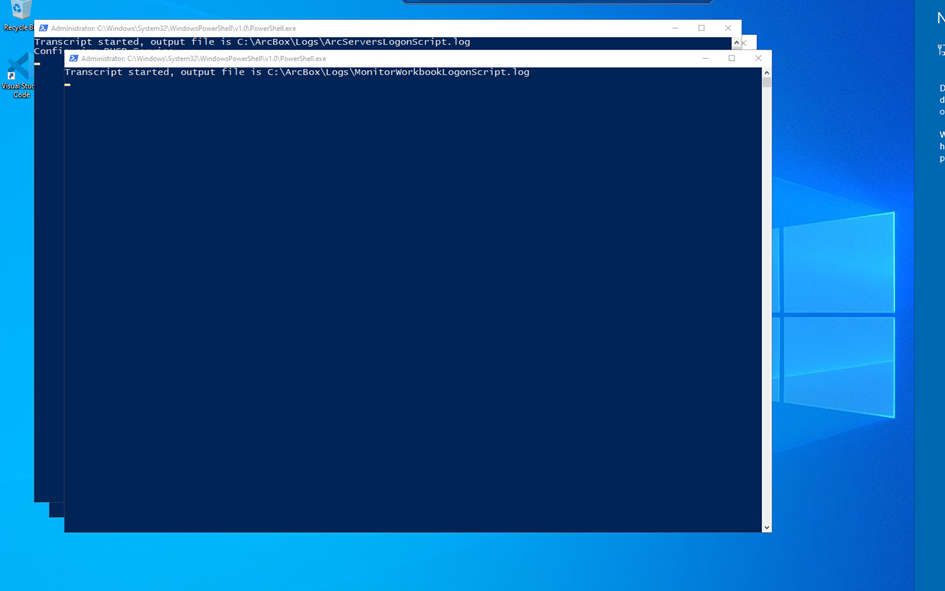
Once the screen background has been changed, the configuration is finished:
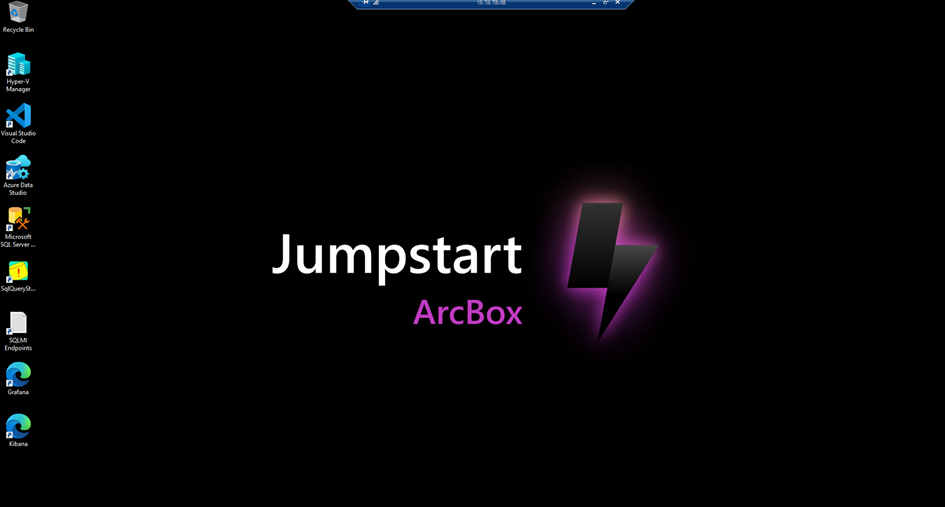
And we can see in Azure Arc that the servers are up and running and that everything seems to be configured.
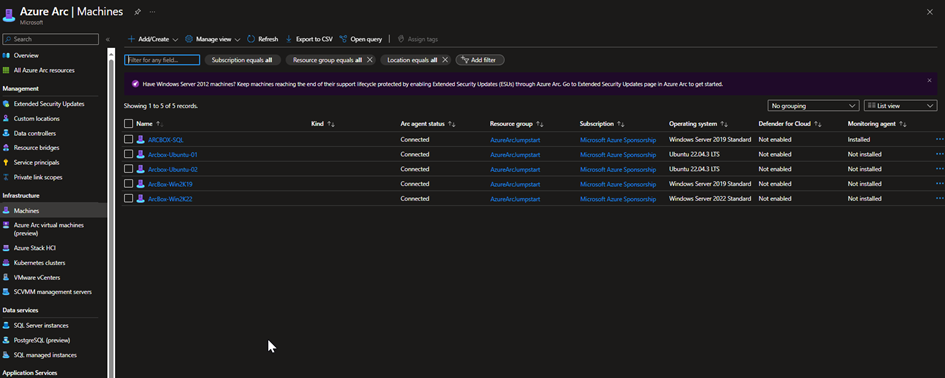
The sandbox has been created and you can explore all the magic of Azure Arc thanks to Azure Arc Jumpstart.